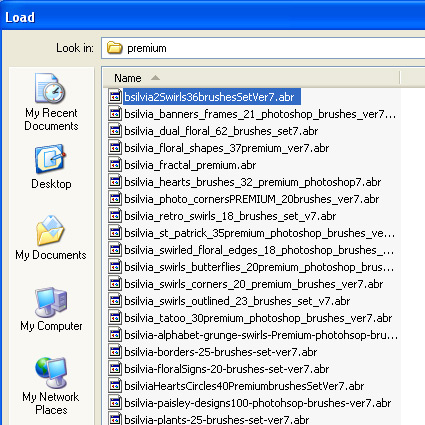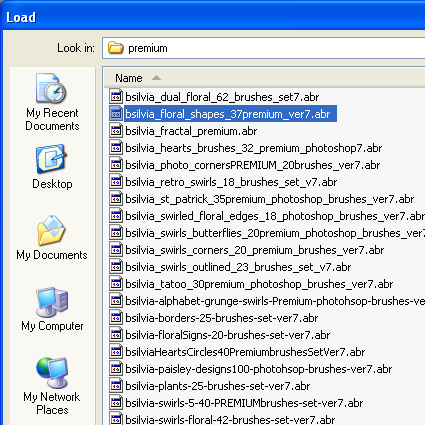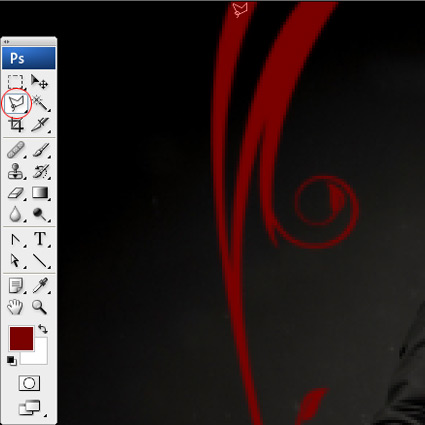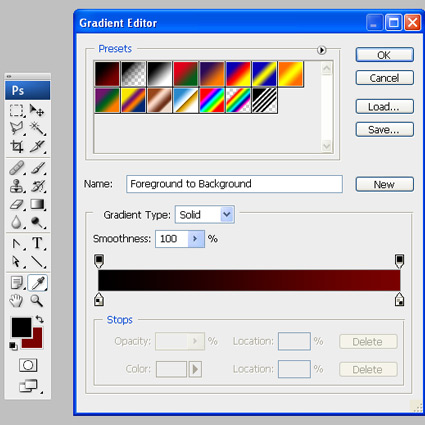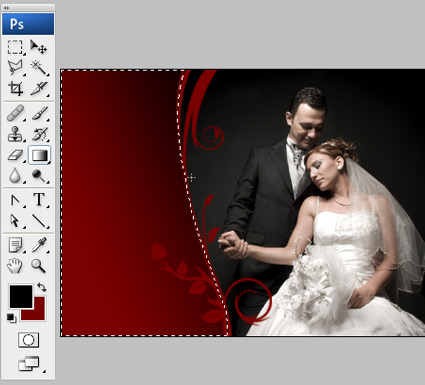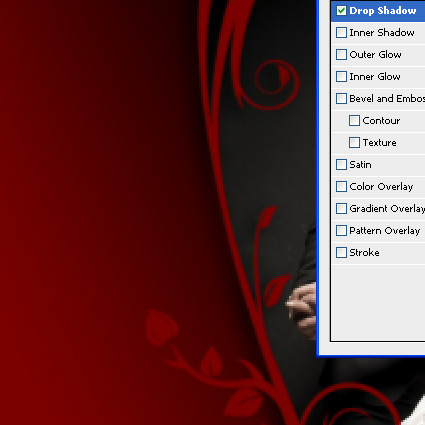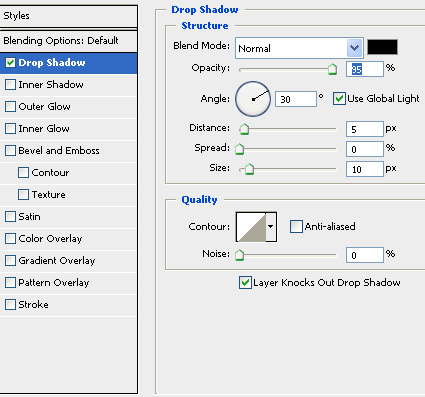Glow Brushes for Photoshop
Description:Those brushes are big (1000px+) and as always – you can do whatever you want with them – free for priv and comm use :)
there are many brushes inside but they didn’t fit the preview :) so don’t mind the preview :) it’s all about your creativity.glow

Source File http://www.brusheezy.com/brush/1429-Glow-Brushes-II
IHEA Vector Curves Brushes
for Photoshop

Brush Details
File size : 1.2 MBPhotoshop version : CS2 and higher.
Related Post:
Wedding Photography with Photoshop Brushes
- http://kewlshare.com/dl/9966e52002e0/9objects_brush_by_iceSkar.abr.html
- http://kewlshare.com/dl/27f1c02c584d/61Particlesandstars.abr.html
- http://kewlshare.com/dl/2f0aafbbe675/149-grunge_brushes_by_szuia.abr.html
- http://kewlshare.com/dl/c8495d6c724d/198-shape.abr.html
- http://kewlshare.com/dl/d5f75cf6b681/Abstract_Vector_Brush_Set_by_Bl4ck_and_wh1te.abr.html
- http://kewlshare.com/dl/ad90ddbcb2aa/Alesstyle_Bubble_Brush_by_TheAlessandro.abr.html
- http://kewlshare.com/dl/df2390963c99/Angels_brush_by_Arxontisa.abr.html
- http://kewlshare.com/dl/49180b063211/Anime_Eye_by_squex.abr.html
- http://kewlshare.com/dl/a4c2e833b058/Backlit_Cloud.abr.html
- http://kewlshare.com/dl/aa5a5287b517/Bubble_by_titoff77.abr.html
- http://kewlshare.com/dl/32bb68377420/Cars_Logotype_Brush_Set_by_schmitthrp.abr.html
- http://kewlshare.com/dl/bd58fe343f83/CF_Vector_Set_1_PS7.abr.html
- http://kewlshare.com/dl/d14d935b13a8/Connecting_Brush__s_by_Chimik.abr.html
- http://kewlshare.com/dl/0b979bb97008/Cute_Face_PSCS2_Brush_by_xlilbabydragonx.abr.html
- http://kewlshare.com/dl/372b502a68b/DB_Graffiti_Arrow_Brush_Pack_by_SikWidInk.abr.htm